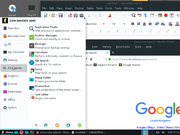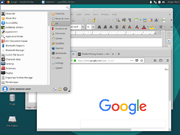Linux migration
This page describes how to throw Windows out of computers.
Summary
Linux used to be considered as difficult and only suitable for geeks, but modern flavours are very easy to use, following traditional Windows or Mac paradigms, and installation is usually trouble-free.
Old computers can be given a new lease of life by installing Linux, some varieties of which are very modest in their hardware requirements. Fitting an SSD in combination with installing Linux can result in excellent performance on very old hardware.
Choice of Distro
There is a wide and confusing range of options but just a few will cover most needs and most you can try out as a "live system" booted from a CD/DVD or USB stick before committing to installing them.
YUMI allows you to install several Linux distributions on a memory stick (an 8GB stick will give you room for several, 16GB or greater will be plenty), allowing you to easily try each as often as you like until you decide. In the case of some distros, YUMI allows you allocate space on the memory stick to save new or changed files between boots.
Most Linux distributions will run on relatively old hardware, though many require graphics hardware supporting direct rendering (direct drawing, in Windows terms). Lack of support may simply cause the desktop to crash rather than giving a useful error message. For older hardware, look for a distro which uses the Xfce window manager, natively, or as an option, as this should run much better.
First, it's good to consider what sort of "flavour" you want.
- Linux Mint will be very easy to use for anyone familiar with classic Windows (pre-Windows 8).
- Ubuntu is popular but has an interface designed to be equally applicable to mobile and touch-screen devices in the same way as Windows 8, and so may take more getting used to.
- elementaryOS will feel much like home to MacOS users. A minimal (or as you wish) donation is required.
- Cairo-dock can be added to Ubuntu or Mint to give some aspects of a MacOS look and feel.
- There are several lightweight distros that will run well on older hardware.
A Summary of distros is given at the end of this page.
If you want the lightest and least resource-hungry system to make your older hardware really fly again, Lubuntu is a very small and effective option. Puppy Linux is still lighter-weight and suitable even for a laptop dating from the '90s. However, it does have a slight quirk in that you single-click on things to launch them where you would double-click in Windows, and hence you can very easily find yourself with two browser windows where you only wanted one!
If you have sufficient disk space you may be able to install Linux alongside your existing operating system and boot into whichever you want while you get used to things and copy across your data, or to allow you to fall back to your old operating system for some legacy application which you might need. Alternatively, if you have an external USB hard disk or an old hard disk which you can put in a USB caddy (from around £10 only on eBay) then you can install Linux on that, and maybe swap it for your internal hard drive when you're ready to leave your old operating system behind.
Typically, the "live" desktop contains an icon you can double-click in order to install to your hard disk, or on some, "live boot" or "full install" boot time options are given. Installation may take anything from 10 minutes to half an hour (quicker from a USB stick). Various choices will be offered but you can select the default for anything you don't fully understand.
If you are connected to the Internet, this will be detected and configured automatically, or you will be prompted for the WiFi details. On completion you should update to the latest update state, which may take a while.
Not quite Linux, but it's worth mentioning here that you can turn an old laptop into a chromebook. The instructions and installation files can be found at www.neverware.com.
Supported applications
Different distros come with different sets of applications but the basics are pretty much always included or easily installed from a repository. Specifically:
- OpenOffice or LibreOffice (an offshoot of OpenOffice) provide word processing, spreadsheets and presentation software broadly compatible with Microsoft Office but with an interface modelled on Office2003, i.e. no ribbon. Compatibility with Microsoft Office is good for simple documents but more complex features including advanced formatting, diagrams and pictures may cause problems.
- Firefox is normally the default web browser, but Chrome is also available, and the open source version Chromium, which lacks Flash Player. BBC iPlayer works fine within the browser.
- Thunderbird is provided as the email client which can store email locally using POP3 or provide a more consistent interface to server-based email than webmail.
- Lightning provides calendar functionality as an add-on to Thunderbird.
- One of several media players is normally included but you're not limited to the one you're given.
- Powerful graphics editing to rival Photoshop is offered by The Gimp, but it can take a fair bit of getting used to. Gimpshop is based on Gimp but tries to offer a more Photoshop-like interface.
- Skype is available.
- An expanding range of games is available, both native Linux and running under the Steam platform.
A software management tool is included with all distros, allowing you to browse available packages or search for a particular one by name.
Unsupported applications
The following may not be available:
- Calendar sync options are more limited than with Outlook, which will sync with virtually anything.
- Not all manufacturers provide Linux support for printers, scanners and other peripherals. For a given device, check the manufacturer's website for a linux driver, or if you're looking for a compatible device, check the distro's website for a hardware compatibility list.
- iTunes is not available.
- If you use the programs that come with cameras, satnavs, feature phones etc, these may not be available in Linux variants.
- The range of games available is considerably more limited.
Some simple Windows applications may run successfully under the Wine Windows emulator, but this is by no means guaranteed.
Finding Alternative Applications
If you're still struggling to find a Linux alternative to Windows software you've been relying on, try alternative.net, which allows you to search for an alternative or browse a large database of applications of all sorts.
Finding compatible hardware
Proprietary drivers are increasingly accepted by Linux distros, making hardware compatibility less of a problem. Nevertheless, proprietary drivers do sometimes fail and are virtually impossible to fix unless the code is open source.
A useful resource is the h-node website, which lists laptops, tablets and a variety of peripheral devices which have been tested for Linux compatibility. If you are thinking of buying a laptop or printer (for example) to use with a proprietary operating system but which you might later want to run under Linux, this website allows you to make an informed choice. Organised as a wiki, you can also register and record your own compatibility experiences for the benefit of the community.
Summary of distros
Screenshots and brief details of a few of the commoner distros are given below to give you some idea what they might look like and whether they would suit your purpose. The main functional differences are in the location and operation of the Menu button (equivalent of the Windows Start button) if provided and the task bar. Desktop backgrounds often change between versions of the same distro but are usually customisable.
Click on the screenshot thumbnails to expand to full resolution.
(This section is work-in-progress)